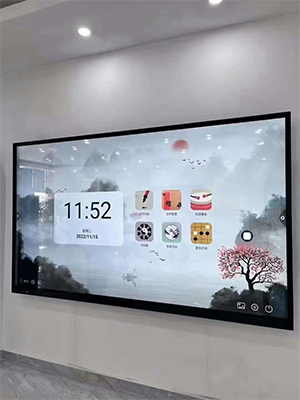How to operate the interactive whiteboard?
How to operate the interactive panel whiteboard?
Smart Writing
1) Click on the interactive whiteboard.
2) After entering the whiteboard, start writing.
3) Whiteboard usage screen (including smart table and smart graphic insertion); click the "..." More button on the toolbar to insert a table.
4) When the smart graphic mode is turned on, draw a graphic on the whiteboard and it will be automatically recognized as a standard graphic.
5) Click the [Share] button on the toolbar to scan and share the written content or save it locally.
6) Click the home button to return to the home page.
Quick Annotation
1) Click the [Annotation] button icon on the sidebar to enter the annotation mode.
2) On a normal page, you can circle and annotate a single page.
3) On the PPT display interface, you can annotate multiple pages, that is, turn the PPT page while annotating.
4) Swipe left and right to display the content of multiple pages of PPT annotations.
5) Scan the QR code on your phone to share multiple pages of annotations.
Click the "Exit" button to exit the global annotation mode.